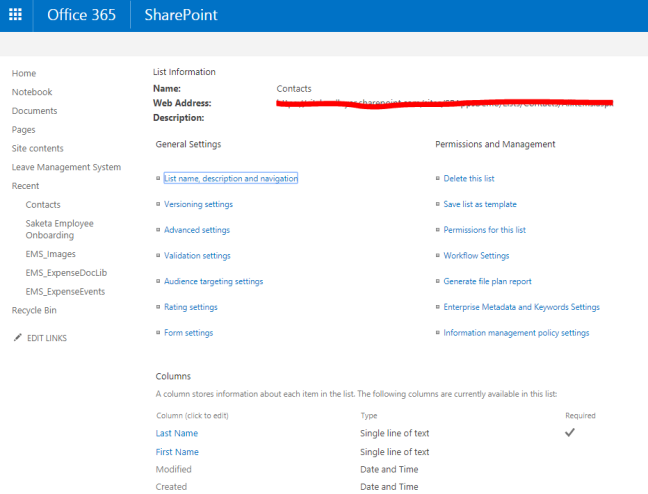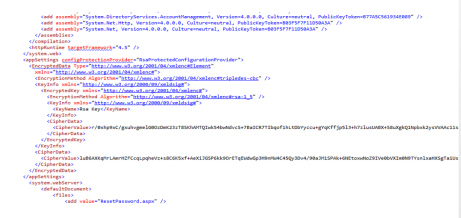I want to display list item attachment names in Allitems.aspx.
From this:

to this:

To do this, upload the below two files under site assets.
- place the script with name showAttachment.js
(function () {
// Create object that have the context information about the field that we want to change it output render
var attachmentsFiledContext = {};
attachmentsFiledContext.Templates = {};
attachmentsFiledContext.Templates.Fields = {
“Attachments”: { “View”: AttachmentsFiledTemplate }
};
SPClientTemplates.TemplateManager.RegisterTemplateOverrides(attachmentsFiledContext);
})();
// This function provides the rendering logic for list view
function AttachmentsFiledTemplate(ctx) {
var itemId = ctx.CurrentItem.ID;
var listName = ctx.ListTitle;
return getAttachments(listName, itemId);
}
//get attachments field properties
function getAttachments(listName,itemId) {
var url = _spPageContextInfo.webAbsoluteUrl;
var requestUri = url + “/_api/web/lists/getbytitle(‘” + listName + “‘)/items(” + itemId + “)/AttachmentFiles”;
var str = “”;
// execute AJAX request
$.ajax({
url: requestUri,
type: “GET”,
headers: { “ACCEPT”: “application/json;odata=verbose” },
async: false,
success: function (data) {
for (var i = 0; i < data.d.results.length; i++) {
str += “<a href='” + data.d.results[i].ServerRelativeUrl + “‘>” + data.d.results[i].FileName + “</a>”;
if (i != data.d.results.length – 1) {
str += “<br/>”;
}
}
},
error: function (err) {
//alert(err);
}
});
return str;
}
2. and add jquery.js
3. Go to allitems.aspx and edit page add js link reference to ~site/SiteAssets/jquery-1.11.3.min.js|~site/SiteAssets/showAttachments.js
as below

Thats’it.